- Android SDK
- iOS SDK
- Flutter SDK
- React Native SDK
- Web SDK
- API Client Libraries
- Integration Case Studies
- TS eKYC/FA App
TrustVision API Documentation
iOS 4.0.x UI only
OVERVIEW
TrustVision SDK is an iOS SDK for TrustVision Engine. It provides these features:
- eKYC Platform.
Specifications
- Xcode version 14.2+
- target iOS version 11+
- swift version: 5
Integration Steps
1. Adding the SDK to your project
Adding *. framework and *.bundle by "Add Files to {your_name_project}"
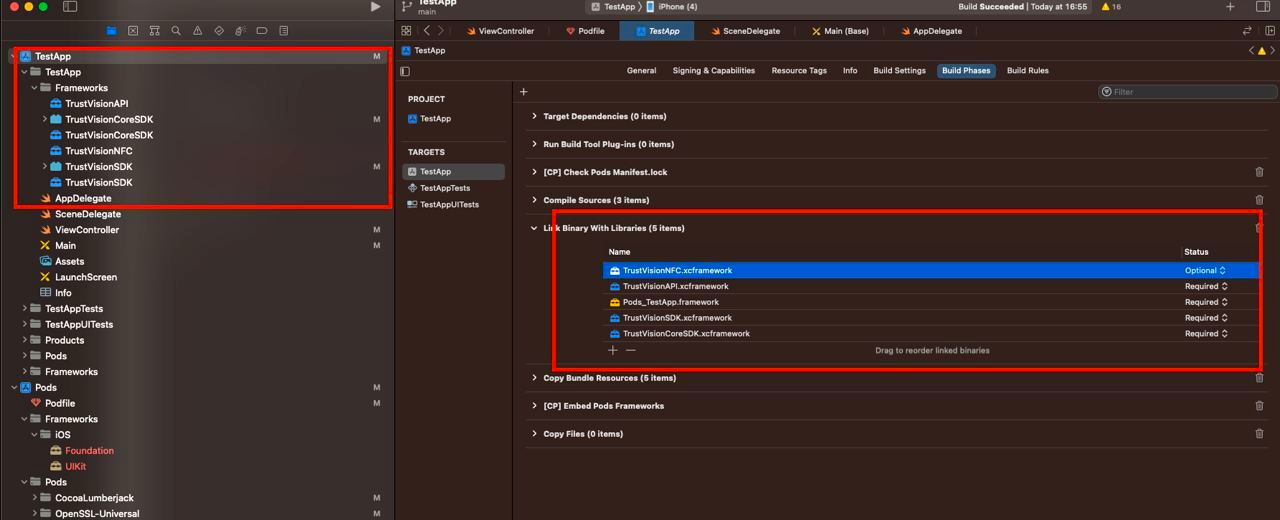
Note: Set up the optional status for TrustVisionNFC.xcframework
- Add key to info.plist:
<key>NSCameraUsageDescription</key>
<string>Open camera</string>
- Add dependencies
- Use CocoaPods, add these lines to podfile
pod 'TensorFlowLiteSwift', '~> 2.11.0'
pod 'PromiseKit', '~> 6.8'
pod 'CocoaLumberjack/Swift'
pod 'OpenSSL-Universal', '1.1.180' # if you are using module NFC
pod 'CryptoSwift', '~> 1.4.0'
- Those lines are added at the end of podfile
post_install do |installer|
installer.pods_project.targets.each do |target|
// If when compiling your project, "Undefined symbol" occurs, please add the module name which is having the error here
// add OpenSSL-Universal if you are using module NFC
if ['CocoaLumberjack', 'TensorFlowLiteC', 'TensorFlowLiteSwift', 'PromiseKit', 'OpenSSL-Universal', 'CryptoSwift'].include? "#{target}"
target.build_configurations.each do |config|
config.build_settings['BUILD_LIBRARY_FOR_DISTRIBUTION'] = 'YES'
config.build_settings["EXCLUDED_ARCHS[sdk=iphonesimulator*]"] = "arm64"
end
end
end
end
If not, add manually:
- Add these frameworks and chose
Embed & SignCocoaLumberjack.frameworkPromiseKit.framework
- Add these frameworks and chose
Do Not EmbedTensorFlowLite.frameworkTensorFlowLiteC.framework- Add key
Validate WorkspaceinBuild Settings
- Add these frameworks and chose
If host app is using Objective-C, please follow these additional steps:
- add a empty swift file and create bridging file (to force project create key
SWIFT_VERSION) - add flag
-lc++and-ObjCinOther linker flags
- add a empty swift file and create bridging file (to force project create key
2. Start the SDK
The SDK provides some built in Activities example activity to eKYC journey.
2.1. eKYC Platform
2.1.1. eKYC Platform Configuration
let config = TVPlatformConfigurationBuilder()
.setUserIdentityToken(yourUserIdentityToken)
.setBaseUrl(yourBaseUrl)
.setEnableSound(true)
.setCardTypes([TVCardType.defaultVnCardType()])
.setFlowId(yourFlowId)
.setSingleStep(yourSingleStep)
.build()
Configuration Options:
| Name | Type | Required | Description |
|---|---|---|---|
userIdentityToken | String | yes | Identify user to the eKYC platform. |
baseUrl | String | yes | The eKYC platform base URL |
enableSound | Bool | no | Enable SDK sound, default: false |
cardTypes | [TVCardType] | no | Allowed card types |
flowId | String | no | Optional flow control |
singleStep | String | no | Optional Single Step mode |
Single Step Mode
You can configure SDK to run a specific step directly by setting singleStep.
Supported values for singleStep:
| Value | Description |
|---|---|
"ekyc.id_card" | Only ID Card capture |
"ekyc.selfie" | Only Selfie capture |
Example usage:
let config = TVPlatformConfigurationBuilder()
.setUserIdentityToken(yourUserIdentityToken)
.setBaseUrl(yourBaseUrl)
.setSingleStep("ekyc.selfie")
.setFlowId("id_selfie")
.build()
If
setSingleStep()is not used, SDK defaults to full eKYC flow based onflowId.
Available flowId values:
| flowId | Description |
|---|---|
id_selfie | ID -> Selfie |
selfie_id | Selfie -> ID |
id_nfc_selfie | ID -> NFC -> Selfie |
qr_nfc_selfie | QR -> NFC -> Selfie |
2.1.2 Start eKYC Platform
let vc = TrustVisionSdk.shared.startEkycPlatform(withConfig: config, completion: { (result) in
}, failure: { (error) in
}, cancellation: {
// sdk is canceled
})
where:
- config:
TVPlatformConfiguration - completion:
(TVPlatformResult) -> Voidmethod that will be called in case success. Parameters:- result:
TVPlatformResult.ResultType. The result enum of the eKYC platform..success: Success.failure: Failure/Rejection
- fullyCompleted:
bool. SDK internal flag for fully completed state
- result:
- failure:
FailureCallback - cancellation:
() -> Void
2.2. eKYC Platform Webview
2.2.1. Start eKYC Platform Webview
let vc = TrustVisionSdk.shared.startEkycPlatformWebview(withUrl: yourUrl, completion: { (result) in
}, failure: { (error) in
}, cancellation: {
// sdk is canceled
})
where:
- url:
String. The URL of the eKYC platform webview. - completion: method that will be called in case success. Parameters:
- status:
Int. The status of the eKYC platform webview.- 0: Success
- 1: Failure
- status:
- failure:
(String) -> Void - cancellation:
() -> Void